BYOC: Microsoft Copilot Studio
- Ana Inés Urrutia
- 16 nov 2023
- 2 Min. de lectura
There is someone who is SUPER hyped with all the Copilot stuff going on, and that person is ME. I won't tell you what is going on with it, you can read it here: Announcing Microsoft Copilot Studio | Microsoft 365 Blog, but I will tell you how to use it.
Two things you need to know:
Microsoft Copilot Studio was formerly Power Virtual Agents - yes, you need to edit ALL your decks - so in terms of interface, it's quite similar to what we were used to.
Microsoft Copilot Studio capabilities go above and beyond Power Virtual Agents' scope. It will reinvent the way we work.

Shall we create something?
USE CASE: an Innovation HR team that does market research and proposes product development. We will create a tool that will make their life easier, so instead of researching and reading through papers, reports, and additional documents, they can have the key components of the information needed.
First, we are going to name our Copilot, enter the language, and the first website where we want to take information.

After selecting Create, Microsoft Copilot Studio will take some time to create your Copilot.

After the process is complete, you can go to Generative AI and add links as desired. Note that a limit of 4 public links is allowed as of today.
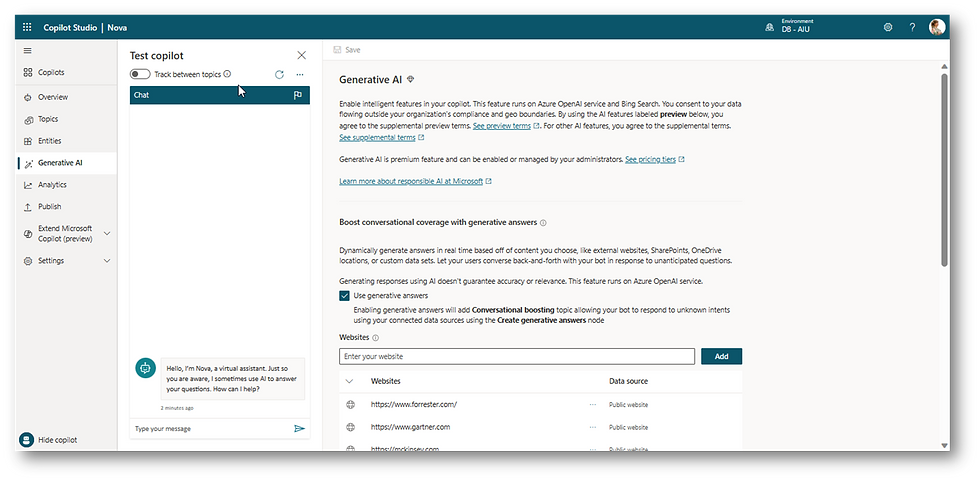
When you are done adding the links, go to Overview. Here you can:
Create topics
Create plugin actions
Extend with conversational plugins

I will leave the first two for you to investigate, but I want to focus on extending Copilot with conversational plugins. Once the tab is loaded, select Add a new conversational plugin.

A new page will load, and here the magic will begin - if it hasn't already. Select the + button and then go to Advanced > Generative answers.

The following option will display.

Under input select System and search for Activity text.

If you click on Edit under Data Sources, the right pane will display some cool things to add:
Public websites
SharePoint
Azure OpenAI Services on your data
Custom data
In this case, I added just the first two options - a V2 version of this post will come shortly.

Now is the time to test it.
Do you want to publish it? Wait for the second version of this post :)
Comments